What’s new in iOS 16
1. Lock screen -
Add your favorite photos, widgets, and filters to your Lock Screen, and even change the font of the date and time. Live Activities and widgets make it simple to keep up with information from your favorite apps and receive real-time updates. Notifications can be viewed in a variety of ways and are displayed at the bottom of the Lock Screen. Additionally, you can create multiple Lock Screens and switch between them.
2. Focus :-
You can match the way you want to use your iPhone right now by linking a Focus to your Lock Screen. Disable content by extending your Focus filters to third-party as well as Apple apps like Messages and Calendar.
3. iCloud Shared Photo Library (added in iOS 16.1)
With up to five additional family members, you can share a library of photos and videos with an iCloud Shared Photo Library. From their Personal Library, directly from Camera, or when other members of the Shared Library are nearby, participants can add photos to the Shared Library.
4. Freeform ( added in iOS 16.2)
A new productivity app called Freeform has a flexible canvas that lets you bring your ideas to life. On Freeform boards, you can brainstorm without worrying about layouts or page sizes. You can also view the contributions of collaborators as they add content and make changes in real time.
5. Messages
6. Mail
7. Maps
8. Safari
9. Visual Look Up
Copy the subject into a new document after lifting it from the background of a photo or image by removing the background.
10. Live text
Pause a video on any frame that contains text to copy, translate, look up, share, and more are now available in videos. It's easier to interact with text in photos, videos, and Camera with quick actions.







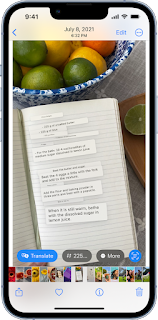
Comments