How to Enable iOS 16's Keyboard Haptics (2023)
Apple has added a way to enable haptic feedback for the keyboard in the most recent version of iOS. This cool feature makes it less likely that you will miss that key you were aiming for by giving a slight vibration with each keystroke, emulating the feel of a real keyboard.
By activating haptic feedback on your iPhone, you can replicate the feel of a real keyboard.
If you enable the haptic keyboard, you will receive tactile feedback while typing without the annoying typing sounds.
for enable follow steps as mentioned below,



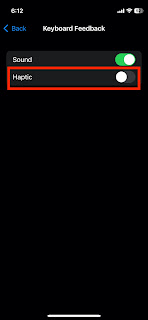
Comments